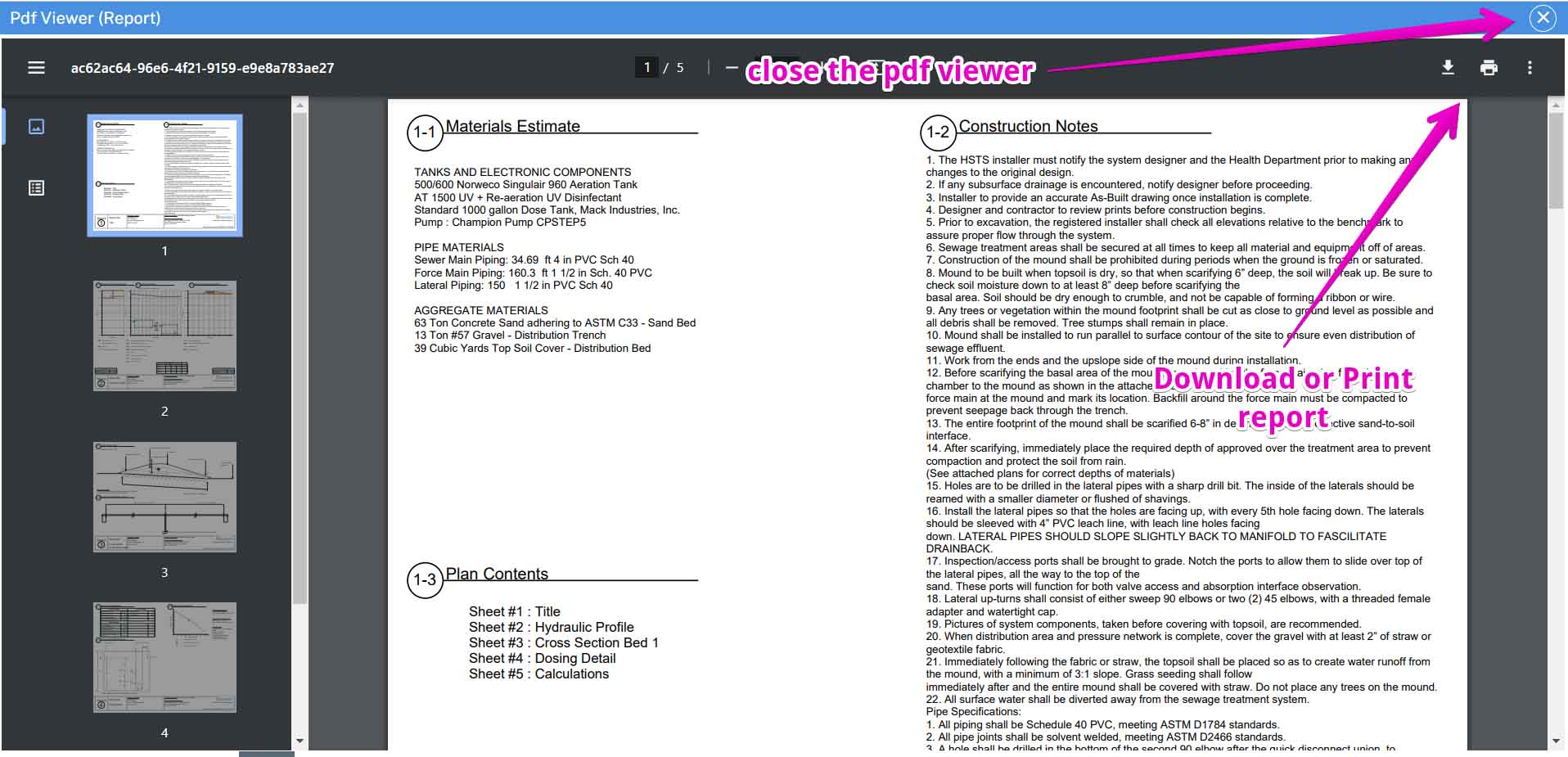Septic Calculator Overview
NewSeptic was built to rapidly draw onsite wastewater treatment systems, and translate all the drawn components into a form which you can edit then generate a pdf plan.
| Septic Drawn Component | Translated to Calculator |
|---|---|
| Building with Flow | Daily Flow Rate |
| Sewer Main Pipe Pipe Tools | Hydraulic Profile, Materials Estimate |
| Septic Tank, Treatment Tanks Tank Tools | Hydraulic Profile, Materials Estimate |
| Dose Tank Tank Tools | Hydraulic Profile, Materials Estimate, Pump Selection, Dosing Details |
| Force Main, Manifold, Lateral Pipe Pipe Tools | TDH/Pump Selection |
| Contour System (combination of Bed, Trench, and Lateral) Create Contour Systems | System description, Distribution Area, Hydraulic Profile |
| Elevation Point (type of Discharge Point) Elevation Point Tool | Identifies a discharging system |
To use the calculator tool, click on the septic calculator tool in the top right. This will run a check to make sure a complete set of components for a septic or onsite wastewater treatment system are present. If you receive a warning, follow the instructions:
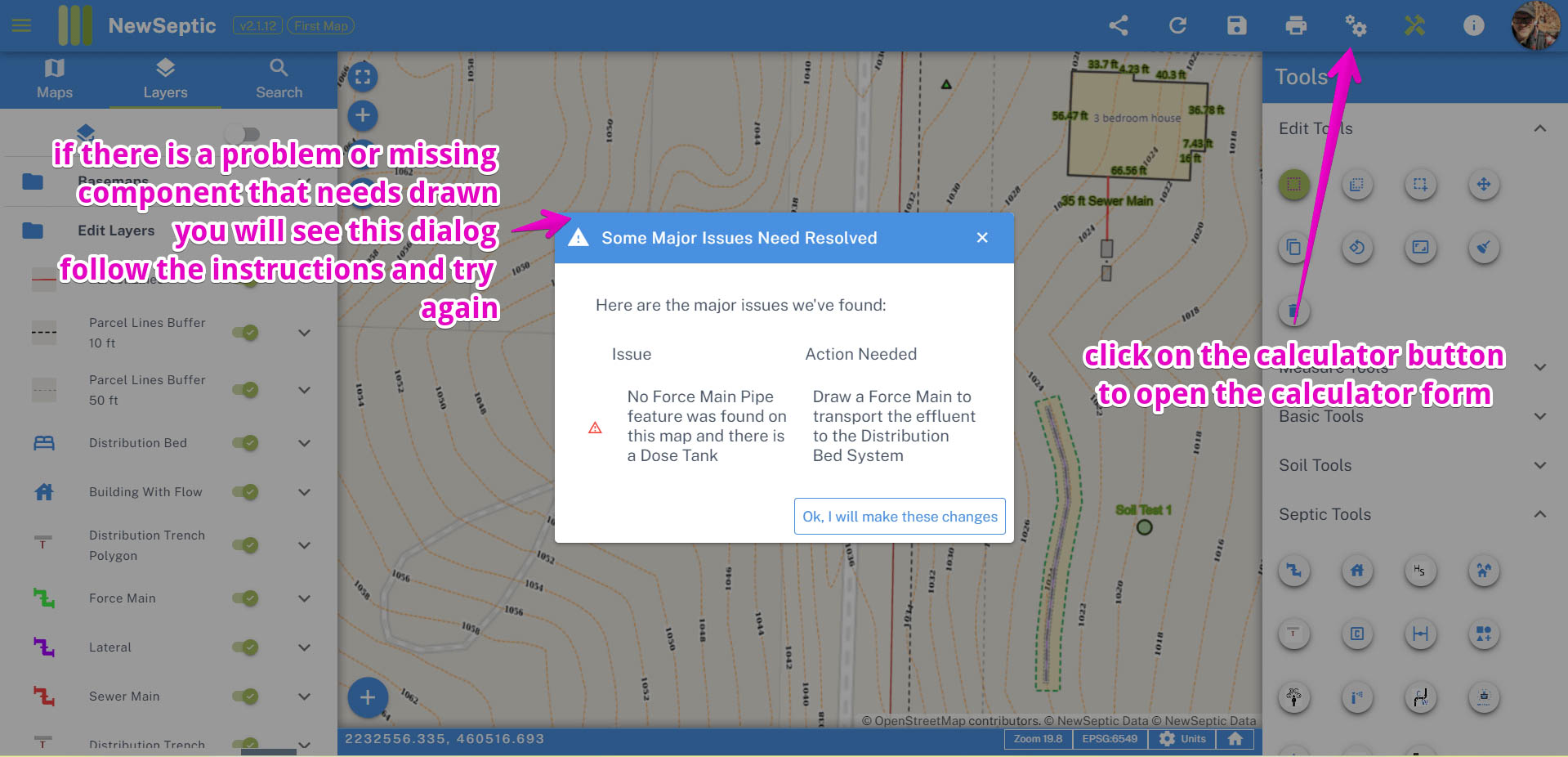
The calculator tool is a multi-tabbed form which shows all the data from drawn component properties, which equate to a full plan. The generated pdf plan is the same across all systems, with pages:
| Page Name | Description |
|---|---|
| Title | materials estimate, construction notes, plan contents |
| Hydraulic Profile | Side profile of all relevant elevations (Building, Tank, and Soil Absorption Elevations) |
| Cross Section (if available) | NewSeptic offers as many cross section offerings as we can generate, this is one page that will be a continual work in progress with all the many products continually added requiring extended drawings |
| Dosing Details (if pump systems present in design) | Dosing information, pump selection, float switch settings |
| Calculations | flow calculations, soil analysis, distribution area, pump selection calculations (if needed) |
The first tab for the calculator is a system description and a report history if available. When navigating from the map, it is best to save changes in the map property components.
For example, to save Dosing Method (Timed or Demand dosing), select the dose tank on the map, make the change on the component properties list.
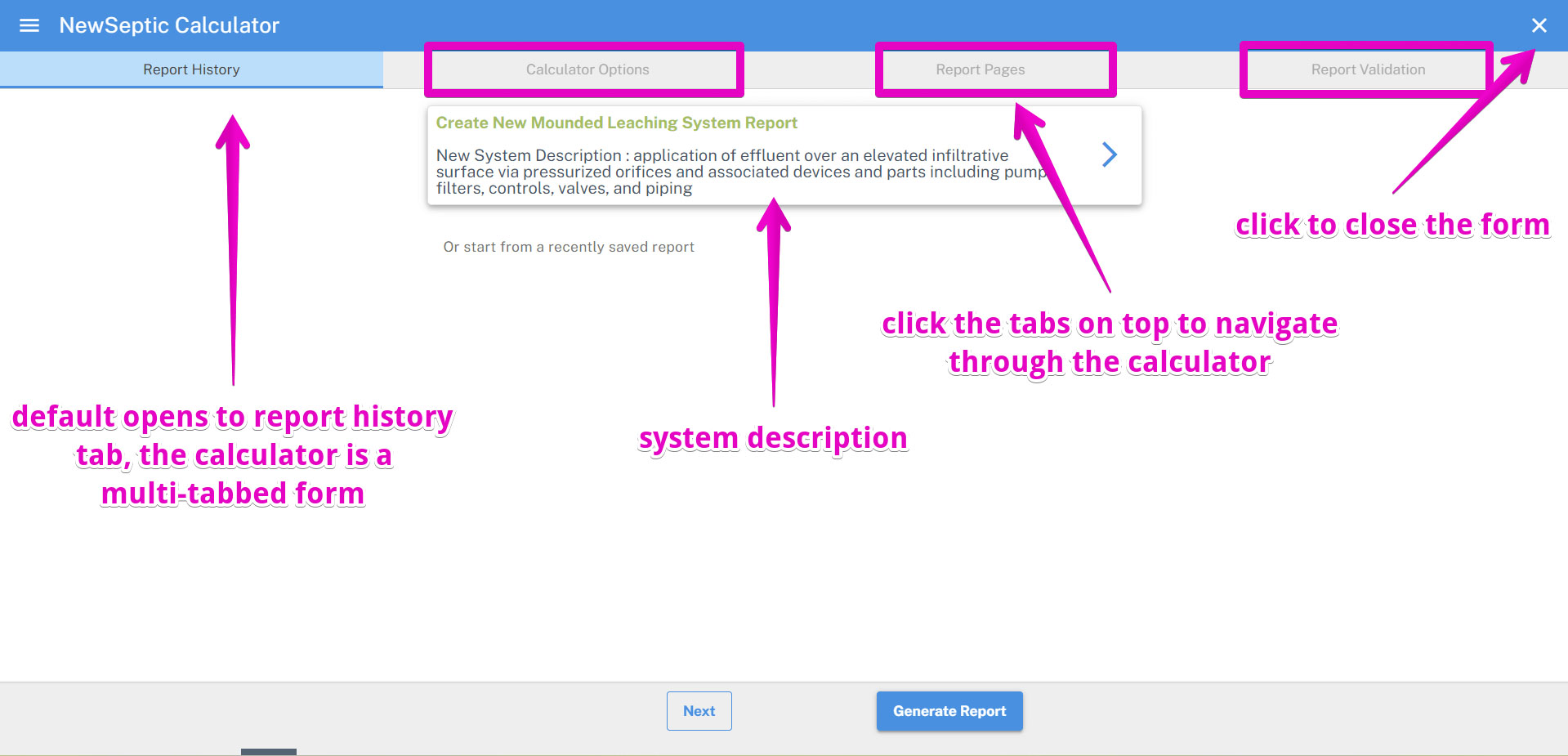
The second tab is a multi-tabbed form on the vertical left side of the form. It includes expandable lists by category. You can expand the list and make changes.
WARNING
The changes made in the calculator are not saved. It is best to save changes to the component properties on the map.
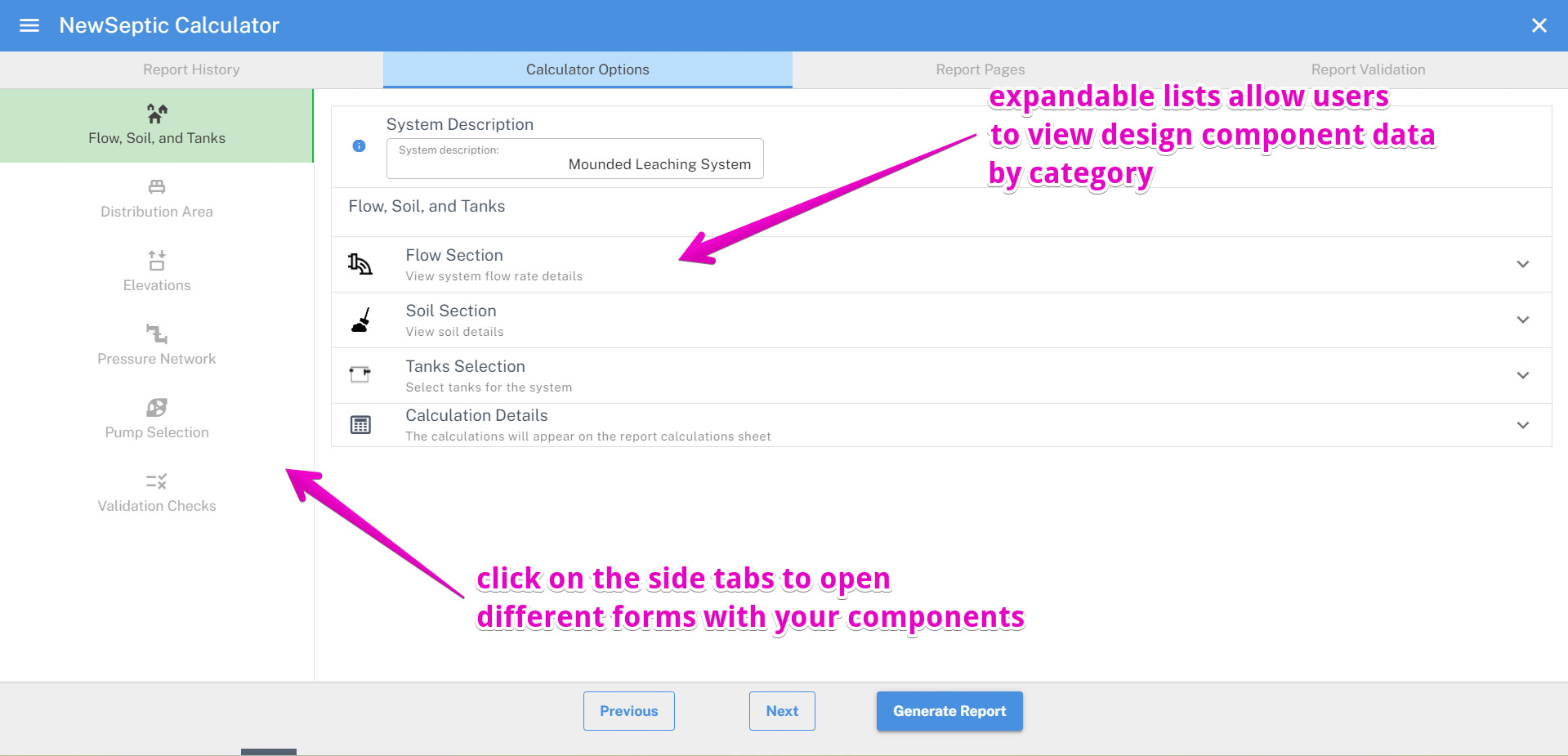
The third tab is where you can edit what pages are in the report. You can attach external documents to the report, edit the construction notes (construction notes are based on a state level written notes), rename pages:
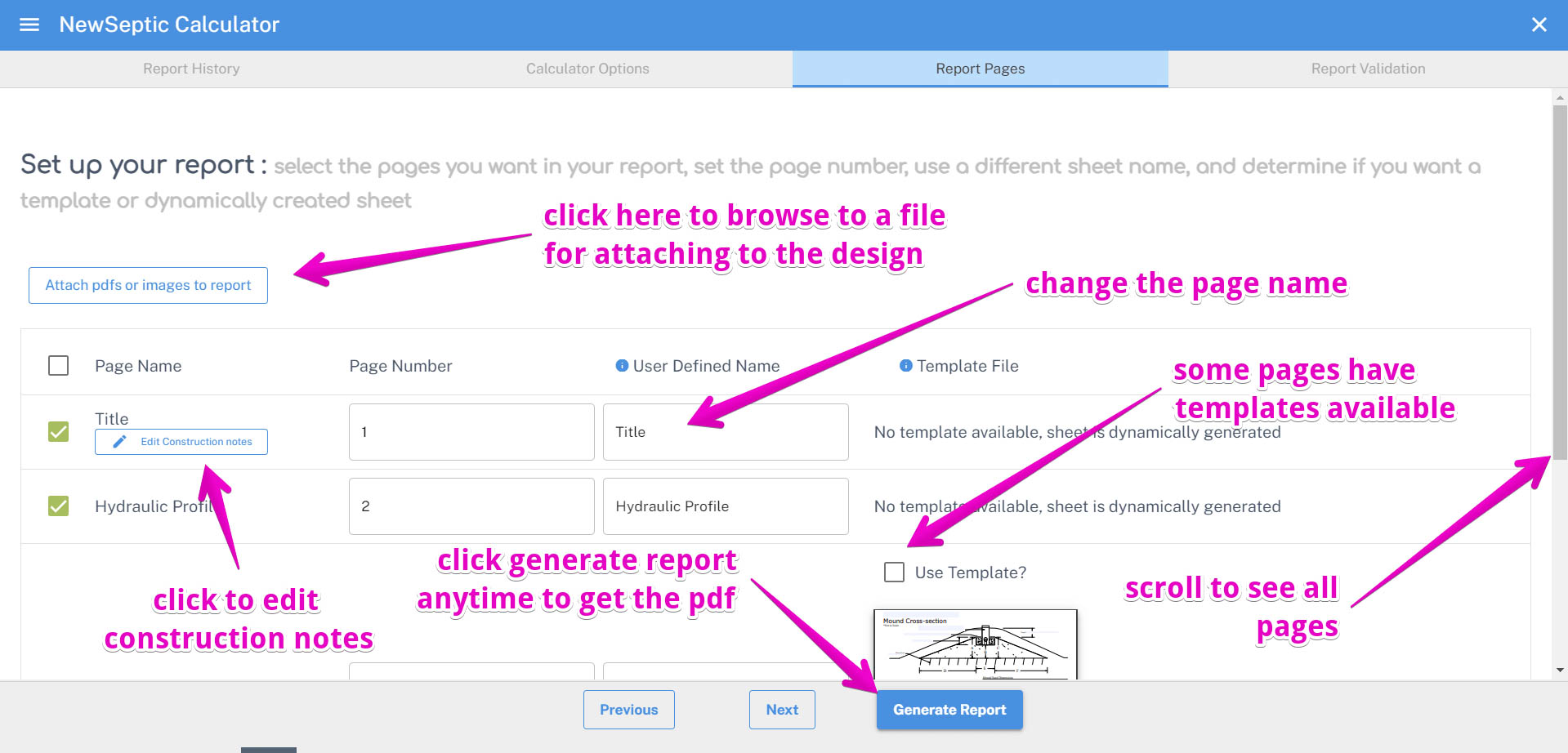
TIP
You can click the Generate Report anytime to view the pdf plan
The last tab is for validation of the report.
The pdf view is another window over the calculator form which allows you to download, print, and close