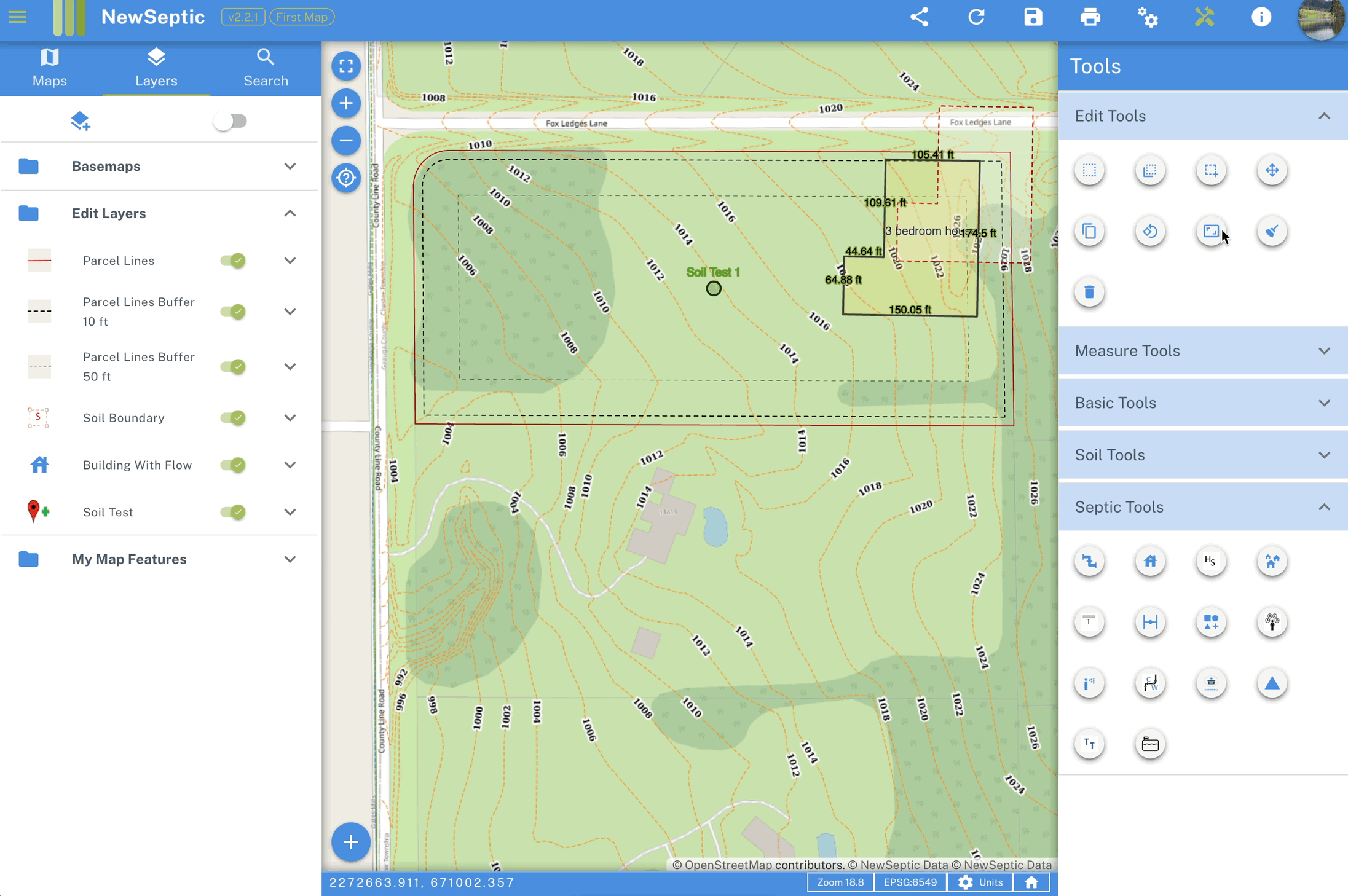General Edit Tools
Translate / Move Feature
Move features in the map
- Activate translate tool by clicking on the translate tool button
- With the translate tool active, click on the feature you want to translate on the map (the feature must be selectable and features such as basemaps cannot be selected)
- Once done, click on the translate button again to deactivate the tool
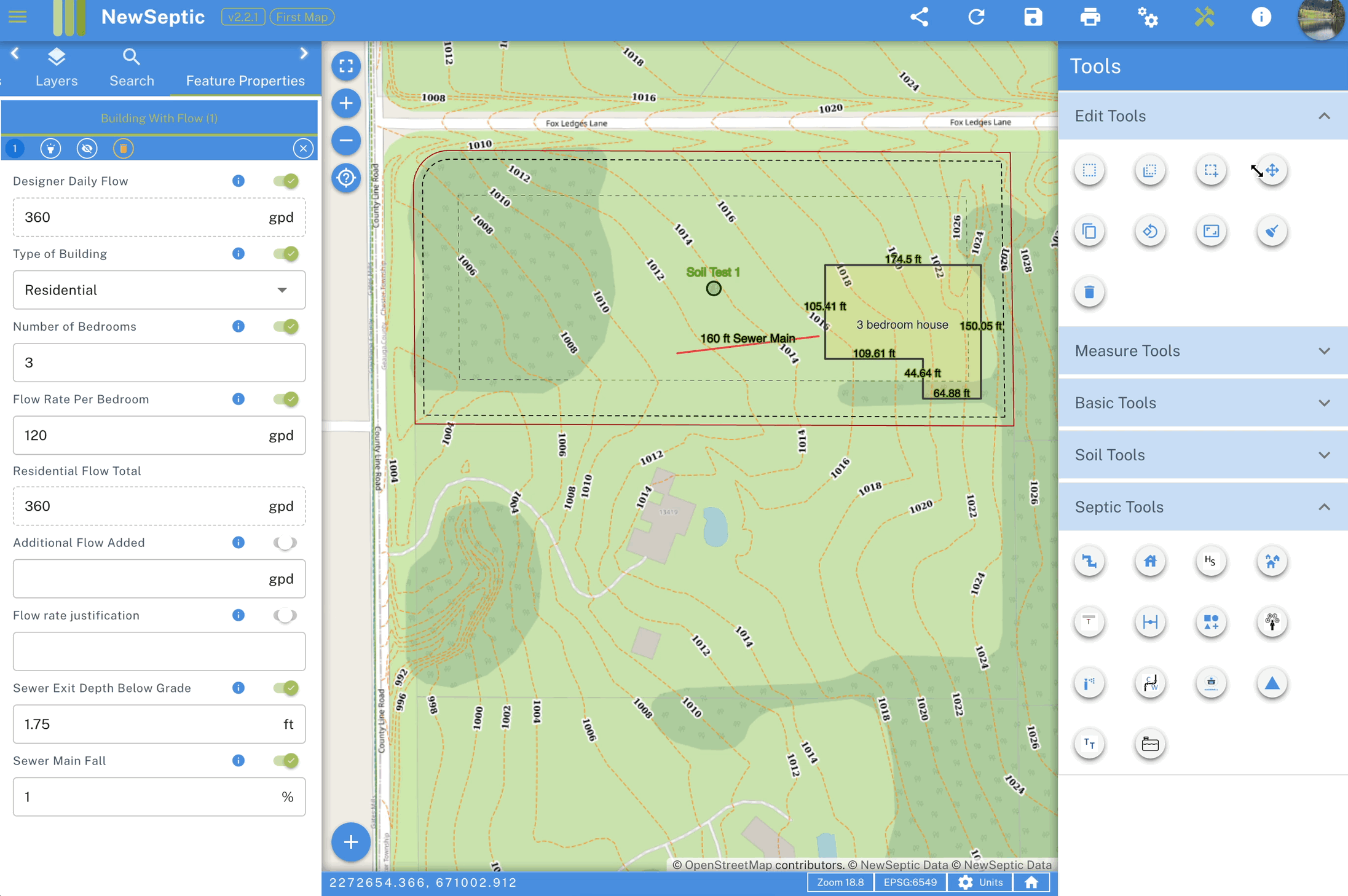
Copy Feature
Copies a feature geometry from one layer to another
- Activate select tool by clicking on the select tool button
- Select the feature you want to copy
- Click the copy feature button which will copy the selected feature and opens a prompt where you select the layer to where you want to paste feature
- The layer to paste to must be of same geometry type as the layer from which the feature was copied from
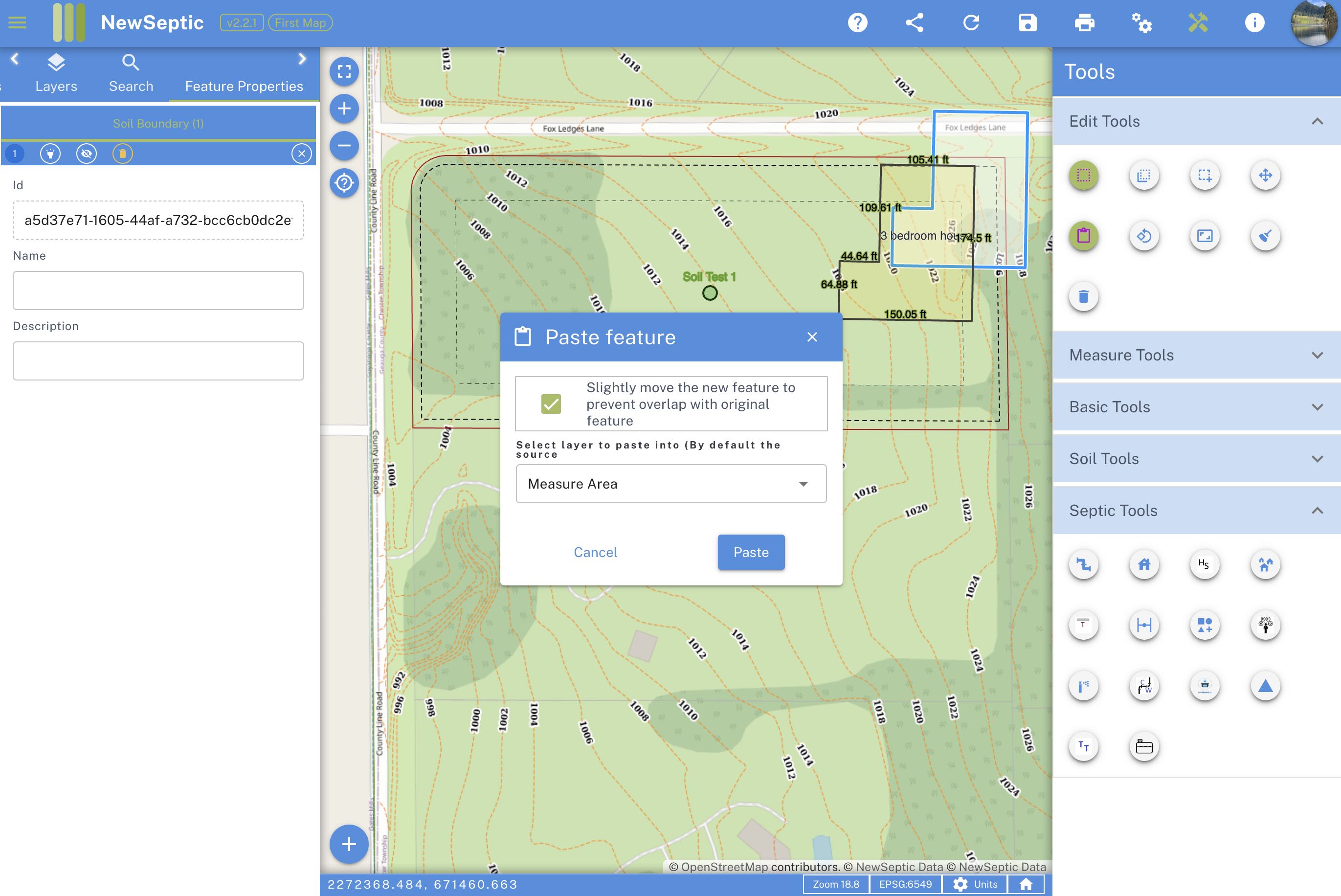
Above is the paste prompt
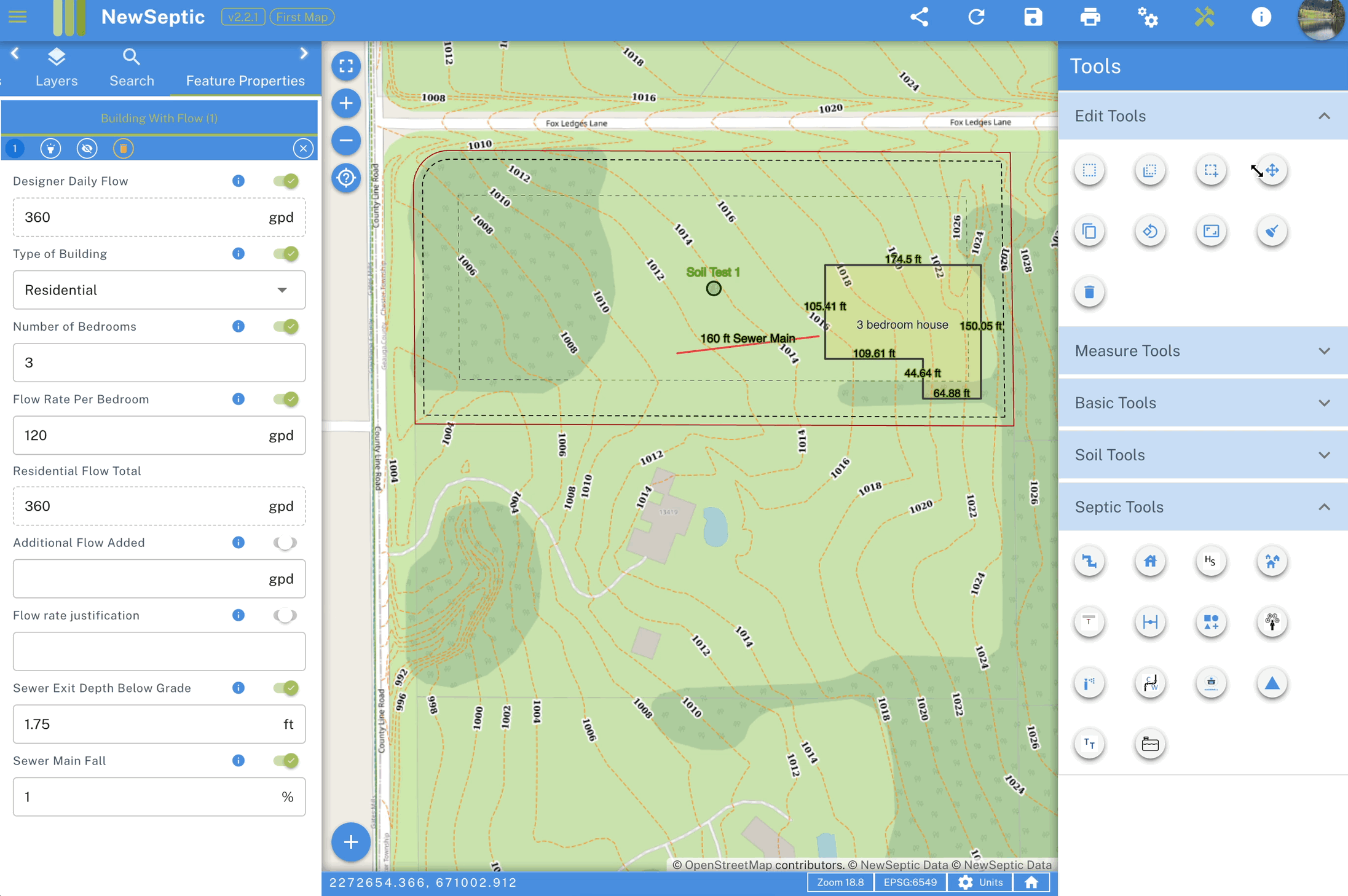
Rotate Feature
Rotate a feature geometry
- Activate select tool by clicking on the select tool button
- Select the feature you want to rotate by clicking on it
- Click the rotate feature button which will rotate the selected feature
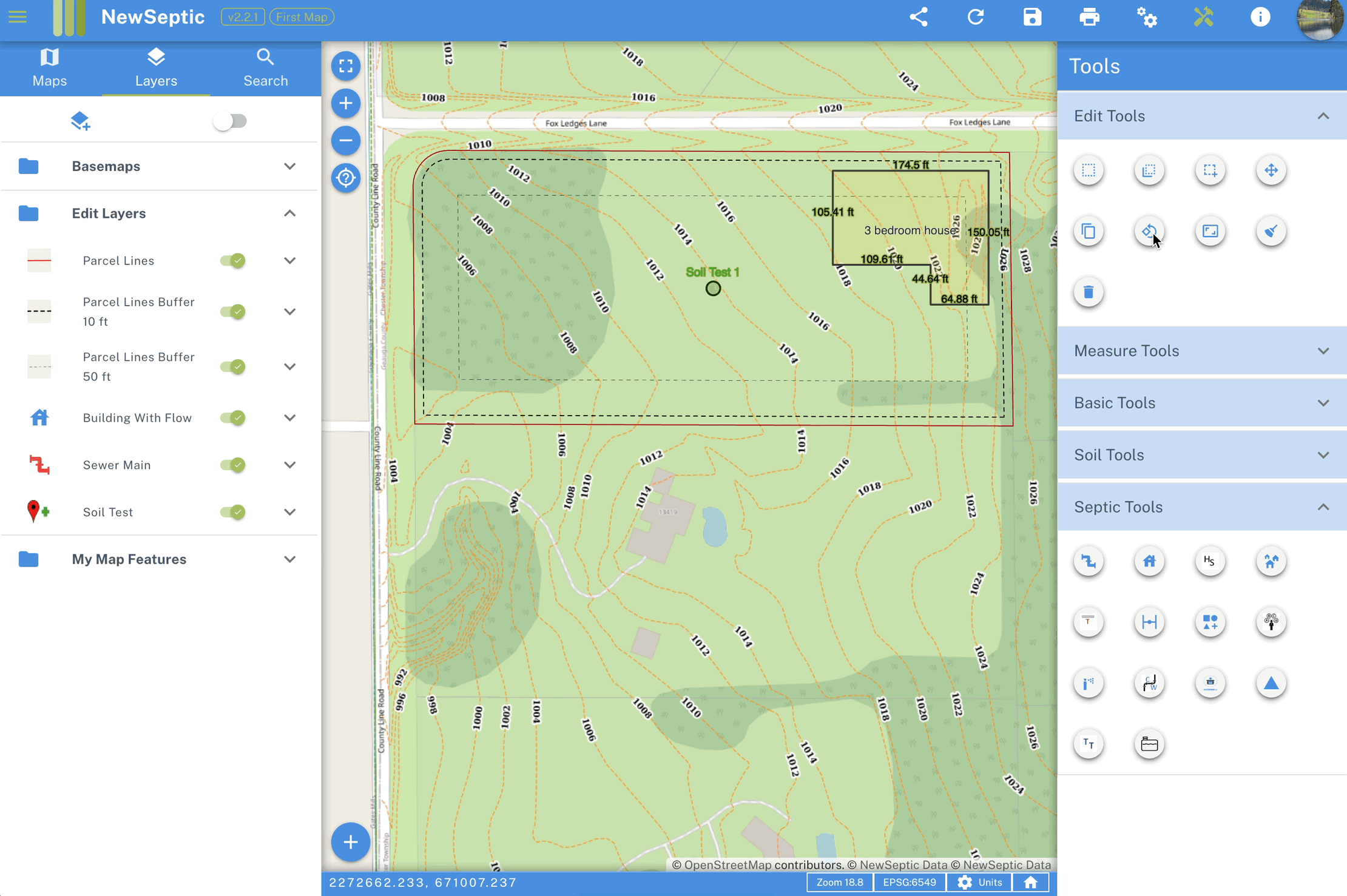
Scale Feature
Scale / resizes a feature geometry
- Activate scale tool by clicking on the scale tool button
- Select the feature you want to scale by clicking on it
- Use the scale controls added on the feature edges to scale the feature